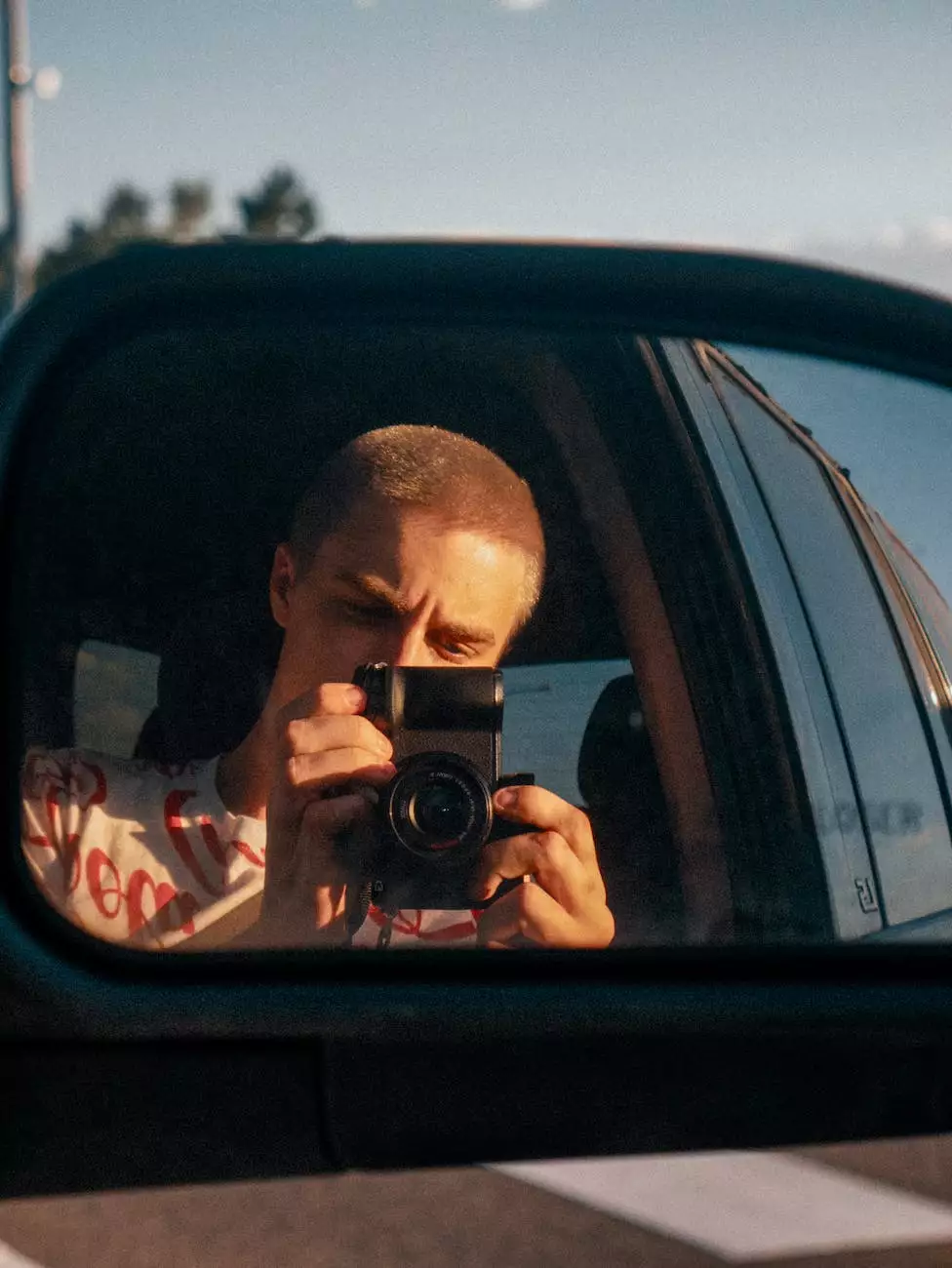How To Insert An Image Into Your HTML Emails
Blog
Your Go-To Guide for Effectively Adding Images to HTML Emails
Welcome to Praiseworthy Consulting's comprehensive guide on how to insert an image into your HTML emails. As a leading consulting and analytical services provider, we understand the importance of visually engaging and professional-looking emails in today's business landscape. In this guide, we will provide you with step-by-step instructions and best practices to help you seamlessly incorporate images into your HTML emails.
The Importance of Visuals in Email Communication
Email communication plays a vital role in modern business and client interactions. As the saying goes, "a picture is worth a thousand words," and this holds true in email marketing as well. Including relevant and visually appealing images in your emails can significantly enhance engagement, grab attention, and convey your message more effectively. However, it's crucial to ensure that your images are properly inserted and displayed across different email clients and devices.
Step-By-Step Guide to Inserting Images Into Your HTML Emails
Step 1: Prepare Your Image
Before inserting an image into your HTML email, you need to prepare it appropriately. Make sure the image is properly sized and optimized for web display. Large image files can slow down load times, so it's essential to compress them without compromising on quality. Additionally, consider the aspect ratio and relevance of the image to your email content. Choose images that align with your brand identity and the message you want to convey.
Step 2: Host Your Image
To ensure seamless delivery and display of your images in HTML emails, it's recommended to host your images on a reliable server. This allows them to load quickly and consistently, regardless of the recipient's device or email client. Several image hosting platforms are available, ranging from free options to more advanced paid services. Choose a hosting solution that suits your needs and provides reliable uptime and image delivery.
Step 3: Link and Embed Your Image
Once your image is prepared and hosted, it's time to link and embed it in your HTML email. Start by uploading the image to your chosen hosting platform and obtaining the image URL. In your HTML email code, use the "img" tag and set the "src" attribute to the image URL. You can also customize the image dimensions, alt text, and add a description to enhance accessibility. Remember to test the image display across different email clients to ensure compatibility.
Step 4: Optimize for Mobile Devices
In today's mobile era, optimizing HTML emails for mobile devices is crucial. Ensure that your inserted images are responsive and adapt well to various screen sizes. Use CSS media queries to resize and reposition images based on the user's device. By offering a seamless and visually appealing experience on both desktop and mobile, you can engage a wider audience and drive better results.
Step 5: Test and Preview Your Emails
Before sending out your HTML emails with inserted images, it's vital to test and preview them across different email clients and devices. Use popular testing tools to ensure proper rendering and responsive design. Pay attention to factors like image alignment, spacing, and overall visual appeal. Making the necessary adjustments and thoroughly testing your emails will help you deliver a consistent and engaging experience to your recipients.
Best Practices for Inserting Images into HTML Emails
To maximize the impact of your email visuals, consider the following best practices:
- Optimize your images for web display to ensure faster loading times.
- Choose relevant and high-quality images that align with your brand and message.
- Host your images on reliable servers to ensure seamless delivery.
- Always use descriptive alt text to enhance accessibility for visually impaired recipients.
- Consider file formats and use JPEG or PNG for most images, while GIFs are suitable for animations.
- Test your HTML emails thoroughly across email clients and devices to ensure proper rendering.
- Avoid using excessive or oversized images, as they can negatively impact loading times.
Conclusion
Congratulations! You have successfully learned how to insert images into your HTML emails. By following the step-by-step guide and implementing best practices, you can create visually appealing, engaging, and professional emails that capture your audience's attention. Remember to optimize your images, host them on reliable servers, and test your emails before sending them out. If you need further assistance or guidance, feel free to reach out to Praiseworthy Consulting, your trusted partner in business and consumer services. Happy emailing!